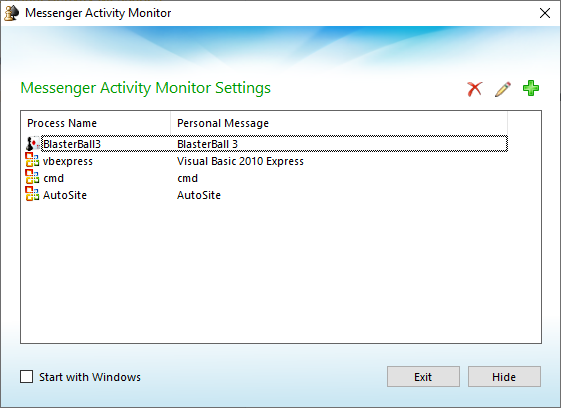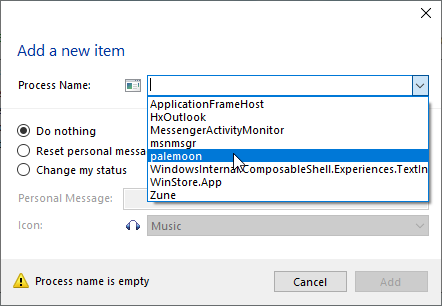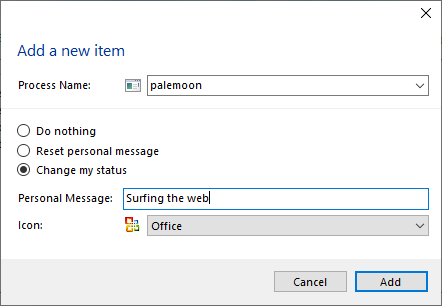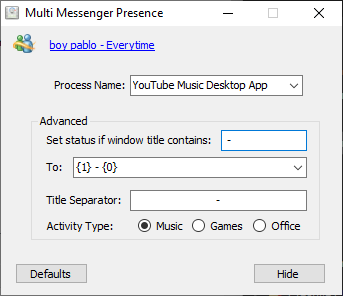In MSN 7.0, a feature was added that allows other programs, primarily Windows Media Player and other music-playing applications, to show information as your personal message. In essence, this is the MSN equivalent to Discord's rich presence feature.
Messenger SetupThe following screenshots are for Windows Live Messenger 8.5, although the process is similar in earlier versions. These steps must be followed in order for any integrations to work!This can be enabled in two ways: either click on the dropdown besides your personal message and click on
Show what I'm listening to, or go into
Tools > Options... and check the box "Show song information from Windows Media Player as a personal message.
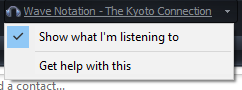
Once that is checked, other programs will now be allowed to show as your status!
Live Messenger 2009 BehaviorIn Messenger 2009, activity messages are displayed alongside instead of replacing your personal message.
This guide will be updated with 2009 instructions come release, although it's very similar to that of 8.5.
Integrations for Music PlayersWindows Media PlayerThe Windows Media Player integration should work immediately in most cases. If not, likely after a player crash, you must make sure the Messenger Music Plugin is enabled. To do that, open your version of Windows Media Player, show the Menu Bar by tapping the
key if necessary, go to
Tools > Plug-ins, and then check to make sure that the Windows Live (or MSN) Messenger Music Plugin is turned
on.
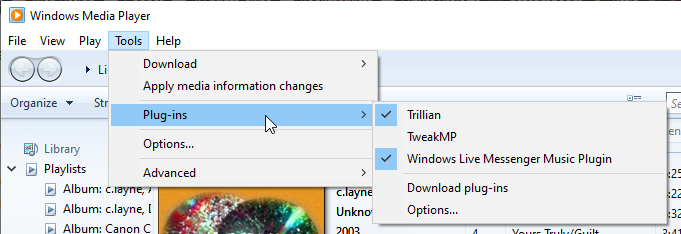 Make sure Windows Live Messenger Music Plugin is checked.
Make sure Windows Live Messenger Music Plugin is checked.This should resolve most issues with the integration. If not, try playing another track or restarting either program.
Zune SoftwareZune 4.8 has been tested as working. The Messenger Music Plugin
must be enabled in Windows Media Player as above-- this is likely because the Zune software uses a lot of Windows Media Player's backend.
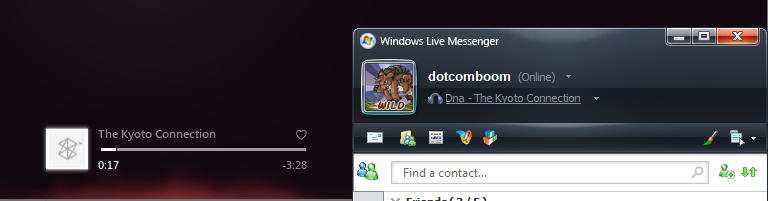 Winamp
WinampWinamp can be integrated with Messenger through
this pluginMessenger screenshot)
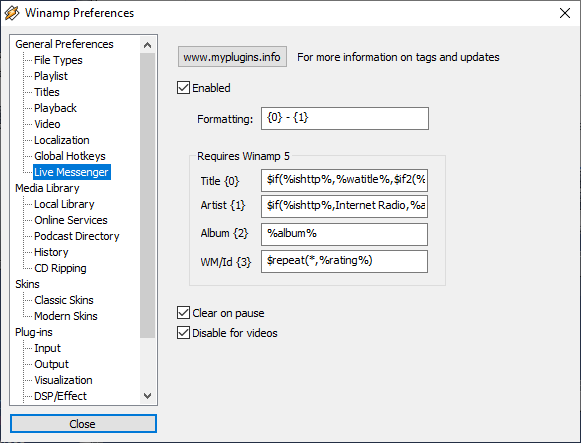
The plugin is also configurable so you can display additional information. Note that this is only one of the many options for Winamp.
foobar2000foobar2000 can be integrated with Messenger through an added component,
downloadable here. Place foo_msnalt.dll into
C:\Program Files (x86)\foobar2000\components. (
Messenger screenshot)
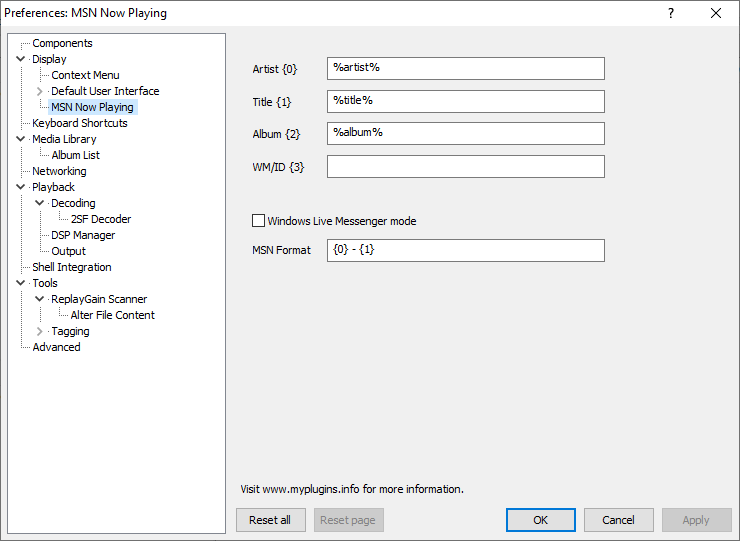 (Thanks to Snow344[color=#ffd139]this installable plugin[/color] from Jonathan Kay. (screenshot
(Thanks to Snow344[color=#ffd139]this installable plugin[/color] from Jonathan Kay. (screenshot- Spotinger by manuelex20
I have not been able to test this one; when I try to launch it, it closes.
Games and Other Programs
While the primary focus of this feature was for Windows Media Player and other music-playing applications, it can also be used for others. Messenger has three activity types:
The Music type links to a search results page. On the original Messenger service, this would've been through MSN or Live Search; on Escargot, it is currently through DuckDuckGo.
https://duckduckgo.com/?q=Tea%20House%20The%20Kyoto%20Connection&ia=web
Fusion SEGA Emulator
The [color=#ffd139]Fusion[/color] multi-system emulator supports Messenger integration out of the box. (screenshota port of Cave Story to the Mega Drive/Genesis. CraftplacerMessenger Suite
CraftplacerMessenger Suite.
You may need to exit Messenger Activity Monitor when using other integrations.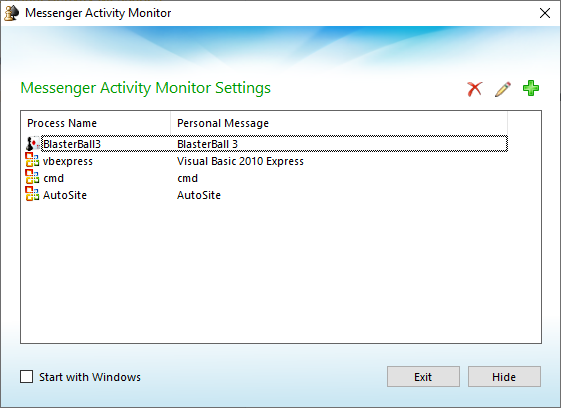
Adding a process can be done through the Add icon.
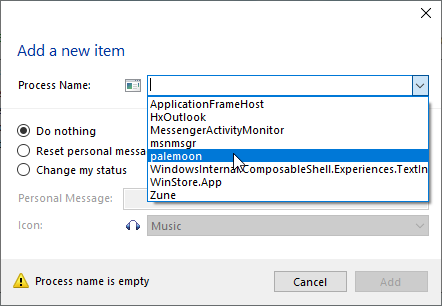 A list of running processes is shown in the drop-down.
A list of running processes is shown in the drop-down.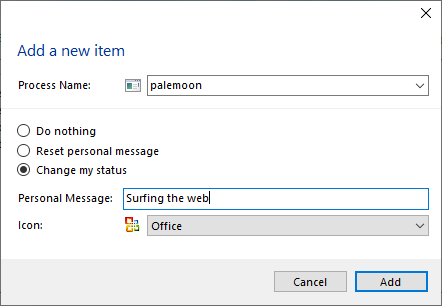 Any personal message and icon above can be used.
Any personal message and icon above can be used.(
Messenger screenshot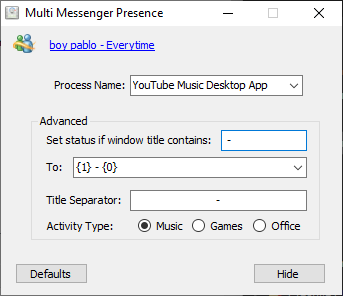
Download
here

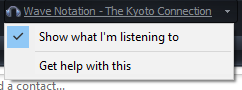
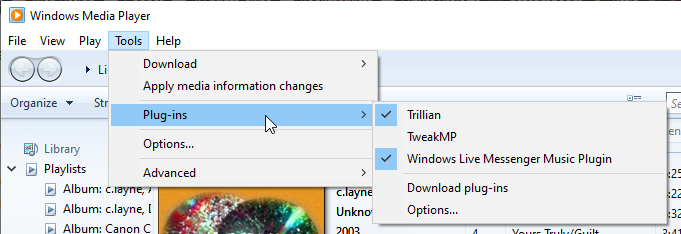
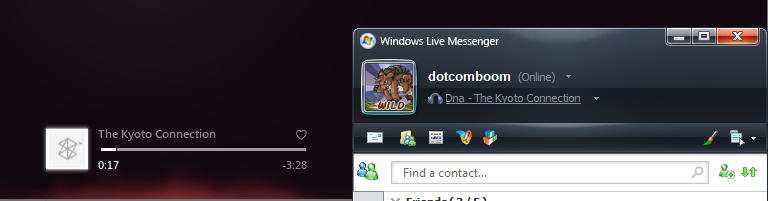
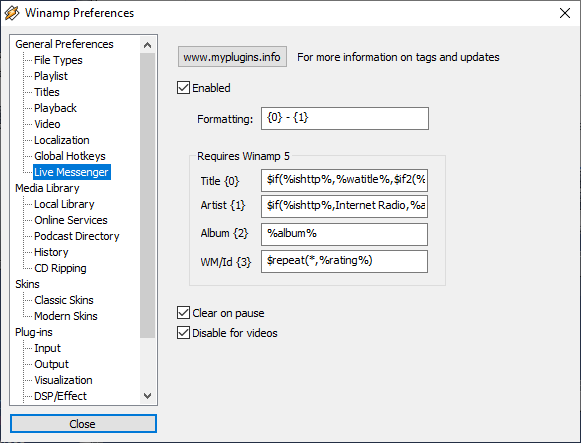
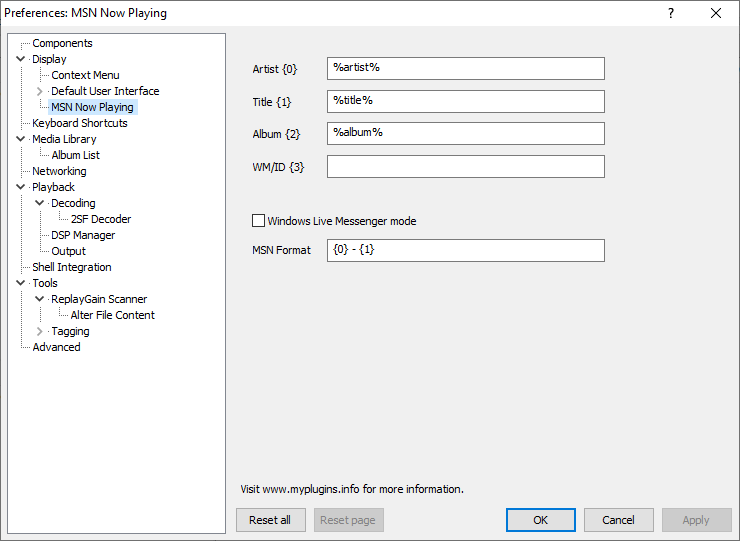
 CraftplacerMessenger Suite.
CraftplacerMessenger Suite.